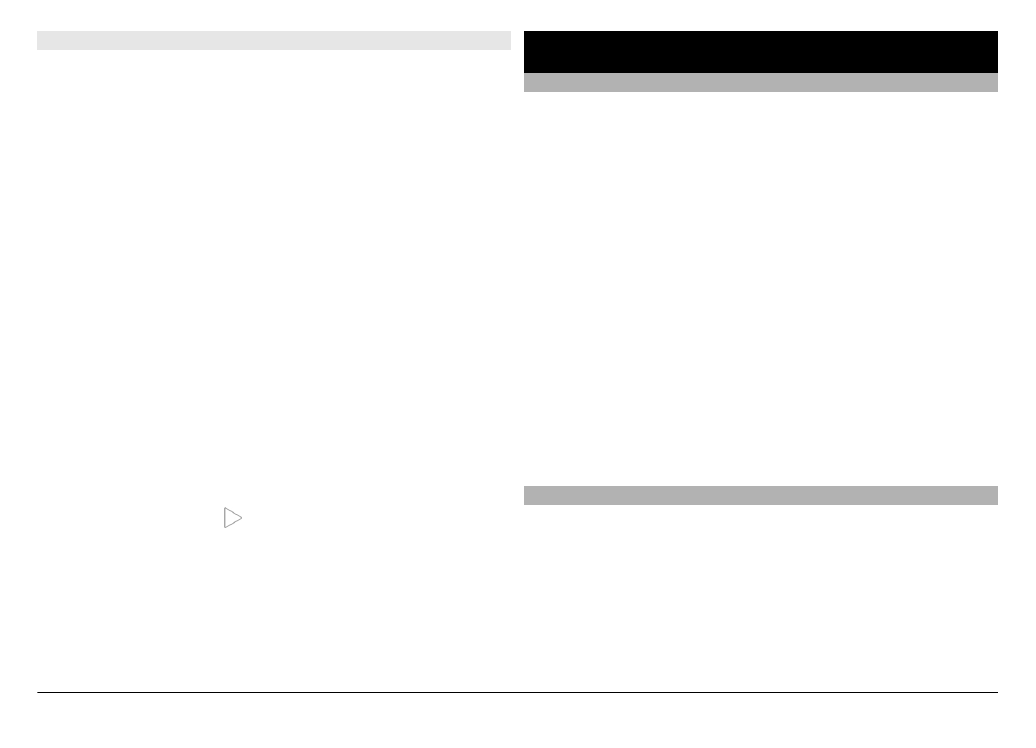
Video settings
Select
Menu
>
Applications
>
Camera
.
To modify the main settings, in video mode, select
Options
>
Settings
and from the following:
Video quality — Set the quality of the video clip. To send a
video clip in a multimedia message, select
Sharing quality
.
The clip is recorded in QCIF resolution, in the 3GP file format.
You may not be able to send video clips saved in the MPEG4
file format in a multimedia message.
Show GPS info — To automatically add GPS location
coordinates to video clips, select
On
. Receiving the GPS signal
may take time, or the signal may not be available.
Location information can be attached to an image or a video
clip if location coordinates can be determined via network
and GPS. If you share an image or a video clip which has
location information attached, the location information is
visible to others that view the image or the video clip. You
can deactivate geotagging in the camera settings.
Audio recording — Record sound.
Show last captured video — View the first frame of the
recorded video clip after the recording stops. To view the
entire video clip, select
Play
.
Default video name — Enter the default name for recorded
video clips.
Memory in use — Select where to store your video clips.
Restore camera settings — Restore the camera settings to
the default values.