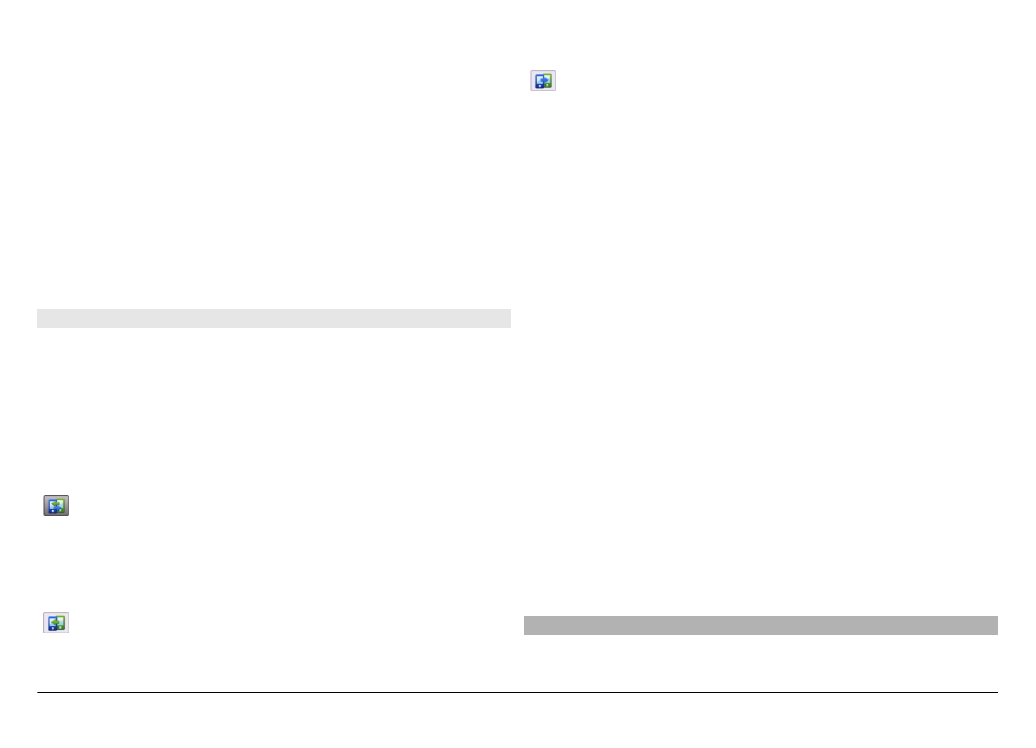
Synchronise, retrieve, or send content
After the first data transfer, you can start new transfers or
create shortcuts to repeat the same type of transfer later.
Select
Menu
>
Settings
>
Connectivity
>
Data transfer
>
Phone switch
.
Select from the following to start a new transfer, depending
on the model:
Synchronise content between your device and the
other device, if the other device supports
synchronisation. The synchronisation is two-way. If
an item is deleted in one device, it is deleted in both.
You cannot restore deleted items with
synchronisation.
Retrieve content from the other device to your
device. With retrieval, content is transferred from the
other device to your device. You may be asked to
keep or delete the original content in the other
device, depending on the device model.
Send content from your device to the other device.
If you cannot send an item, depending on the type of the
other device, you can add the item to the Nokia folder, or to
C:\Nokia or E:\Nokia in your device. When you select the
folder to transfer, the items are synchronised in the
corresponding folder in the other device, and vice versa.
After a data transfer, you are asked if you want to save a
shortcut with the transfer settings to the main view, so you
can repeat the same transfer later.
Edit a shortcut
Select
Options
>
Shortcut settings
. You can create or
change the name of the shortcut, for example.
View the transfer log
Select a shortcut in the main view and
Options
>
View log
.
If an item to be transferred has been edited in both devices,
the device attempts to merge the changes automatically. If
this is not possible, there is a transfer conflict.
Solve transfer conflicts
Select
Check case by case
,
Priority to this phone
, or
Priority to other phone
.