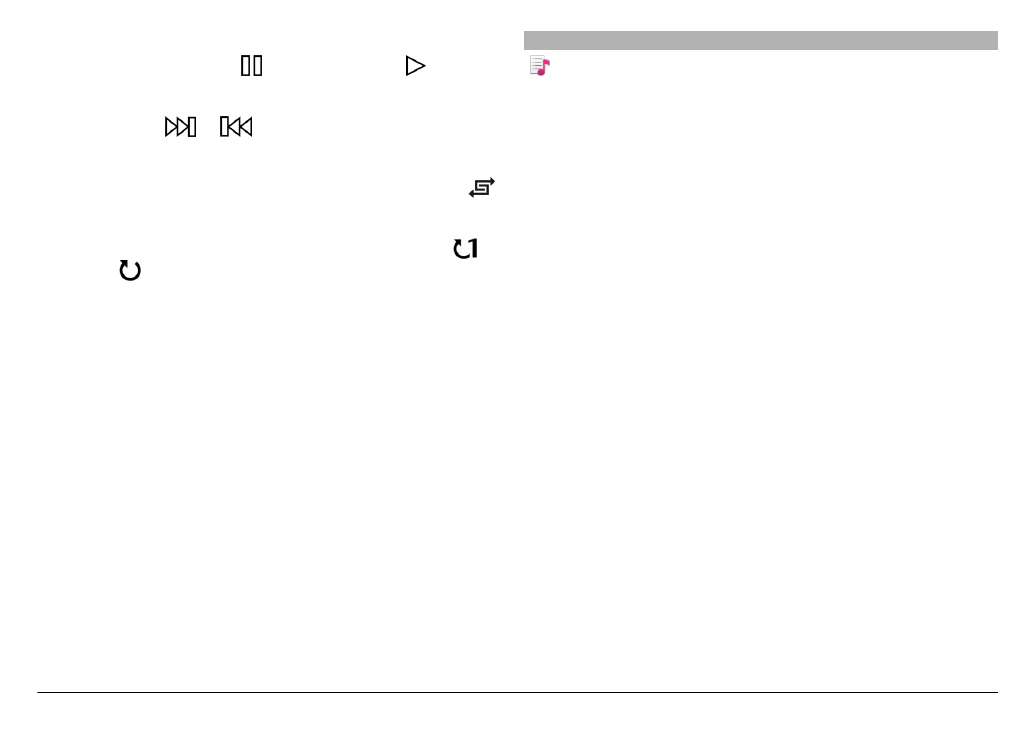
Playlists
With playlists, you can create selections of songs to play
in a specific order.
Select
Menu
>
Music
>
Music library
and
Playlists
.
Create a playlist
1 Select
Options
>
New playlist
.
2 Enter a name for the playlist, and select
OK
.
3 To add songs now, select
Yes
. To add the songs later,
select
No
.
4 If you select
Yes
, select artists to find the songs you want
to add to the playlist. To add items, select
Add
.
To display or hide the songs under an artist, select
Expand
or
Collapse
.
5 When you have made your selections, select
Done
.
The playlist is saved to the mass memory of your device.
You can copy a folder of music from your PC to your device. A
playlist containing the songs in the folder is created.
Create a playlist from a folder
1 Select
Options
>
Add from memory
.
2 Browse to the desired folder, and select
Options
>
New
pl.list from folder
.
3 Enter a name for the playlist, and select
OK
.
View the details of a playlist
Select
Options
>
Playlist details
.
© 2011 Nokia. All rights reserved.
85
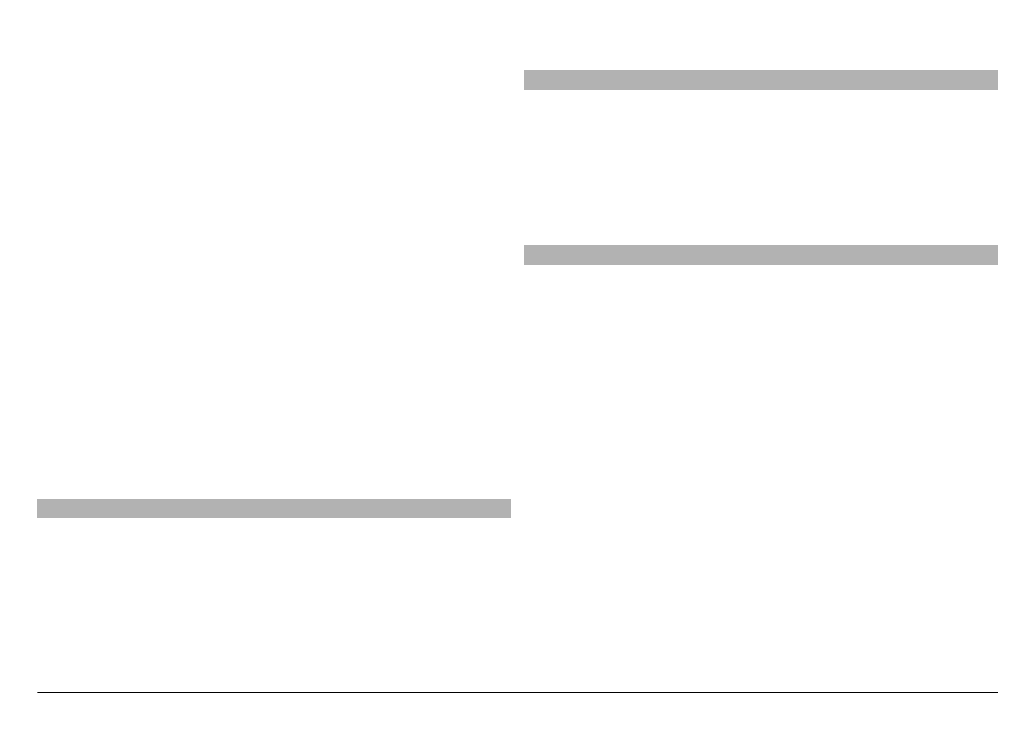
Add more songs when viewing a playlist
Select
Options
>
Add songs
.
Add songs, albums, artists, genres, or composers to a
playlist
Select an item and
Options
>
Add to playlist
>
Saved
playlist
or
New playlist
.
Remove a song from a playlist
Select
Options
>
Remove
.
This does not delete the song from the device; it only removes
it from the playlist.
Reorder the songs in a playlist
1 Select the song you want to move and
Options
>
Reorder playlist
.
2 Move the song into the desired position, and select
Drop
.
3 To move another song, select the song and
Grab
, move
the song into the desired position, and select
Drop
.
4 To finish reordering the playlist, select
Done
.