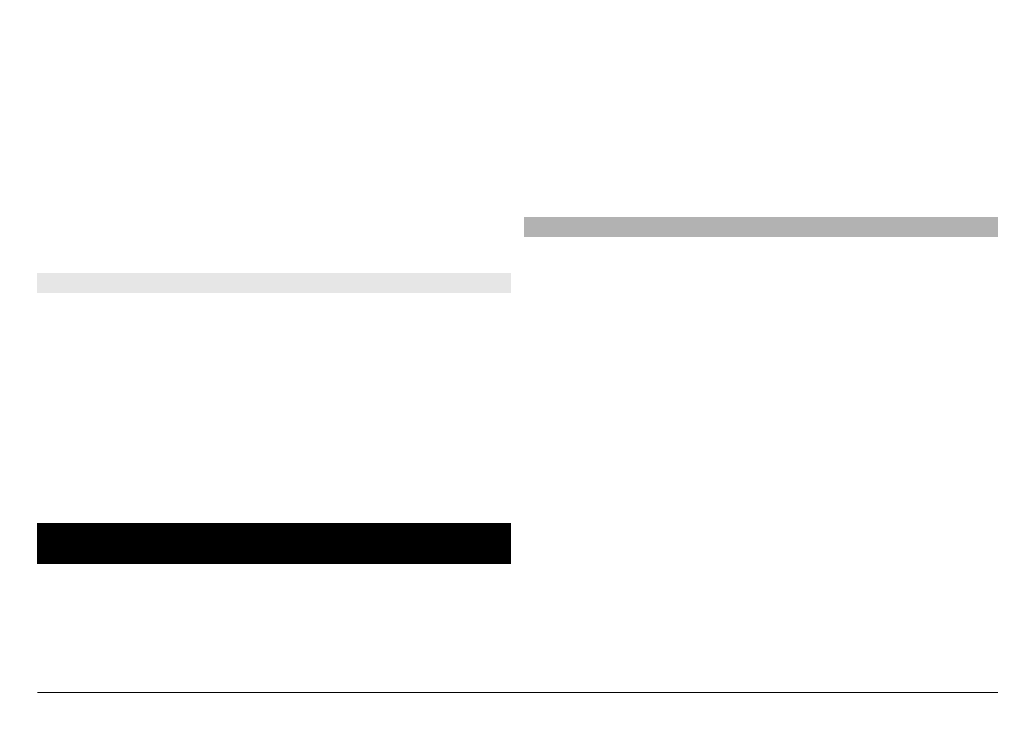
Download and play a video clip
Select
Menu
>
Videos & TV
.
Install a video service
Select
Video feeds
>
Video directory
and the desired video
service.
Add a video feed manually
In the Video feeds view, select
Options
>
Add feed
>
Add
manually
.
Browse installed video services
Select
Video feeds
. The content of some video services is
divided into categories. To browse video clips, select a
category.
Search for a video clip
Select
Video search
. Search may not be available in all
services.
© 2011 Nokia. All rights reserved.
91
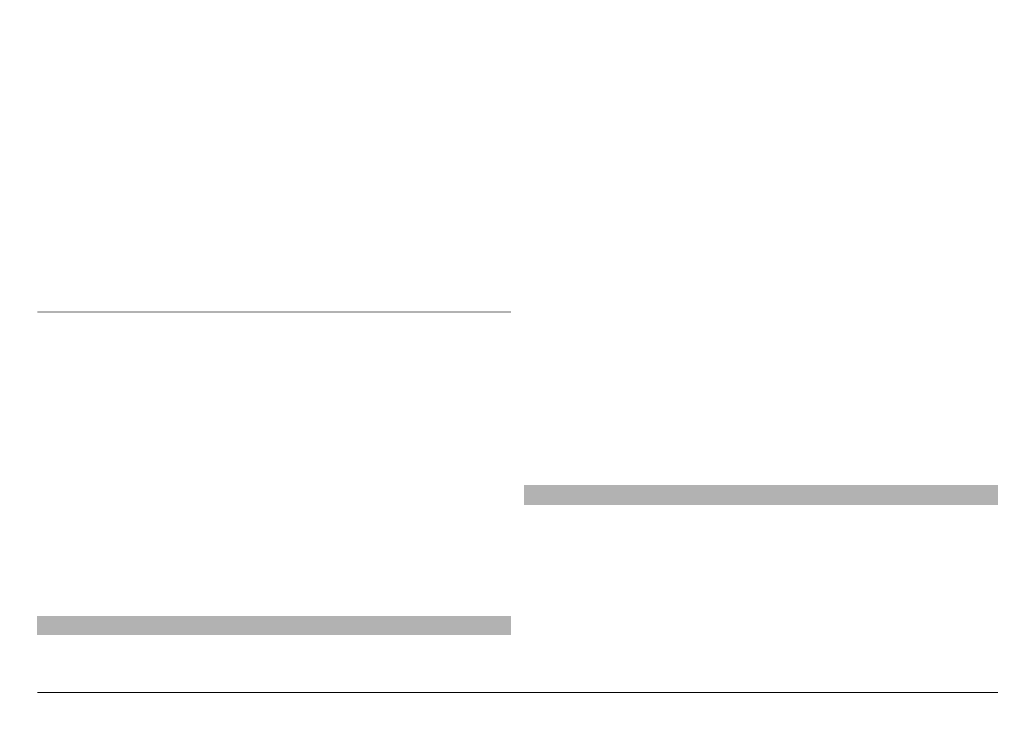
Download a video clip
Select
Options
>
Download
. Some video clips can be
streamed over the air, but others must be first downloaded
to your device. Downloads continue in the background if you
exit the application. The downloaded video clips are saved in
My videos.
Stream a video clip or play a downloaded video clip
Select the Play icon.
To view the control keys during playback, tap the screen.
To adjust the volume, use the volume keys.
Schedule downloads
Schedule an automatic download for video clips in a
service
Select
Options
>
Schedule downloads
. New video clips are
automatically downloaded daily at the time you define.
Cancel scheduled downloads
Select
Manual download
as the download method.
Setting the application to download video clips automatically
may involve the transmission of large amounts of data
through your service provider's network. For information
about data transmission charges, contact your service
provider.